
MyChart Video Visit Availability
MyChart video visits are available at most of our clinics. To see if a video visit is an option for your next visit, please call your St. Luke's Clinic.
Prepare for Your MyChart Video Visit
We look forward to connecting with you for your video visit. Please follow these steps to ensure your visit goes smoothly.
- Confirm that you have a MyChart account and that you're able to log in.
- All video visits take place using MyChart. You must have a MyChart account set up before your scheduled appointment.
- If you need a MyChart account, please signup online or call 208-381-9000 for assistance in creating one. Please allow time for set up! It's a quick process, but it will help to take care of this well in advance of your scheduled video visit.
- If the video visit is for a child under the age of 14, the parent or guardian must have a MyChart account and proxy access to the child’s medical record before the scheduled video visit. Learn how to set up proxy access.
- If you are between 14 and 17 years of age, you can login to your own MyChart account to join your video visit. Please be aware that you may not be able to consent to your own treatment under state law and additional registrations steps may be required prior to your video visit.
- Ensure you have both a camera and microphone for your video visit.
- You may use a desktop computer, laptop, tablet, or smartphone for your appointment. We recommend using a tablet or smartphone, as they offer a better user experience and most of these devices already have an appropriate camera and microphone setup.
- If you intend to use a tablet or smartphone for your video visit, download the MyChart mobile app, if you don't have it installed on your device already. The app is available through the Apple App store and Google Play store, and is required for video visits on a tablet or smartphone.
- If you intend to use a desktop computer or laptop, make sure you use one of the supported web browsers. Use Google Chrome, Firefox, or Microsoft Edge on a Windows computer or Safari on a Mac computer.
- If possible, log into MyChart at least one day prior to your appointment to test your video visit connection and device hardware (camera and microphone). If you’re on a computer, look for the “Test Hardware” button next to your upcoming appointment information. If you’re using the MyChart mobile app, look for the Video Visit Test icon on your main menu. If you aren’t able to do this in advance, MyChart will walk you through a hardware check before your appointment will begin at its scheduled time. It’s best to do this ahead of time, though, so you have more time to troubleshoot any connection problems, if needed.
What to Look for in the Apple App Store or Google Play Store
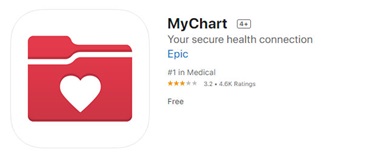

Tips for a Successful Video Visit
- Stay in an area with good internet and/or service connection for the duration of your video visit.
- Make sure your devices and applications are running the most recent version for the best experience.
- When prompted, you must allow access to your microphone and camera.
- Find a setting where you can talk freely and avoid distractions during your visit.
- Use earbuds that have a microphone to block out background noise and ensure you can hear the provider. If you don’t have earbuds with a microphone, try to eliminate background noise.
- If you're using a desktop computer or laptop, close unnecessary apps, windows or programs. Concurrent internet connections taking up large amounts of bandwidth (like downloading large files, movies, music at the same time) will interfere with a good quality connection.
Begin Your MyChart Video Visit
- Log in to MyChart at your scheduled appointment time. If this is your first video visit appointment, please log into myChart at least ten minutes prior to your appointment. If using a smartphone or tablet, log in to the MyChart app and tap the "Appointments" icon on the home screen. If using a desktop computer or laptop, log in to MyChart and click your video visit appointment on the home screen.
- If your video visit is for a child under the age of 14, log in to your own MyChart account and select your child's profile. You'll find this at the top of your screen when using a web browser, and at the bottom of the screen when using the MyChart mobile app.
- If you are between 14 and 17 years of age, you can login to your own MyChart account to join your video visit.
- Complete eCheckIn - This is required before your appointment can begin. eCheckIn will be available in MyChart seven days prior to your scheduled appointment time.
- Begin your video visit. Once eCheckIn and your hardware test is complete, you’ll be able to begin your video visit 20 minutes prior to your scheduled appointment. If the connection was successful, you'll be placed in a virtual waiting room. Your provider will be with you shortly! You'll see an alert on your MyChart home page (see example below).
Step-by-step Guide
This video walks you through the video visit process, showing screen shots of the various steps you'll need to follow within MyChart to activate your video visit.
Troubleshooting Your MyChart App Video Visit
-
Video Quality and Availability Concerns
-
- Delayed or choppy video: make sure that there aren't too many applications currently running on the system. The video visit component requires a certain amount of processing power based on the computer's specification and closing other applications will free some resources and improve streaming quality.
- If the video window terminates unexpectedly, you can return to the visit until the end of the appointment by tapping the Begin Visit button.
- If Safari is configured to block popups, it may prevent you from launching the video visit. Turn off the popup blocker temporarily in your Safari settings. This could be applicable to other browsers as well.
-
-
Other Video or Audio Issues
-
- Check that your webcam is set up and nothing is covering your camera lens.
- Make sure your speakers and microphone are turned on and unmuted.
- If you're using a desktop computer or laptop, make sure you have allowed the browser to access your camera and microphone.
- Try refreshing your browser. If this doesn't work, close any applications that could be using the microphone or camera such as a concurrent phone call, WebEx, or social media. You won't be able to use audio/video if another application is actively using the device's microphone or camera
-
